Getting started with VSCode
It’s not really a secret that I’m not the biggest fan of Microsoft and that I try to avoid their products. My refusal was primarily caused by the behavior that Microsoft has shown during the time when Steve Balmer was leading the company. As someone who was used to pretty much work with open source products, I still like the freedom of choice. If something doesn’t fit my workflow, I can simply replace it with something that fits better. Unfortunately, this openness was the complete opposite of how Microsoft to act in that period. But, as time goes by, leading and deciding people has been replaced and which led to a change in the situation … at least a bit. With respect to Microsoft, meanwhile they have started an open-source initiative and it looks like that they now tend to behave more collaborative instead of trying to aggressively dominate the market.
Anyhow, from time to time I look over the fence to see what Microsoft has in the product portfolio and what of those products is interesting for me. Besides the normal office suite which is a pretty good piece of software, I found Visual Studio Code quite useful. I have begun to use it as my primary coding environment nowadays. Before VS Code I’ve used Atom which is the foundation for VS Code, but compared to Atom, VS Code is more IDE focused (to be fair, Atom was written to be an editor and not an IDE, but that’s what I use in the end) and faster in daily operations.
So, how does my VS Code IDE look like? As I’m primarily working on a MacBook I’ve customized the IDE in a way that fits the rest of my environment. This means I use Cobalt2 as a theme for VS Code as well as for iTerm2 (see the appropriate post). I also use FiraCode as a font (which required some modifications in my PowerLevel9K setup to work with that font which I’ll share in a later post). The result looks like this:
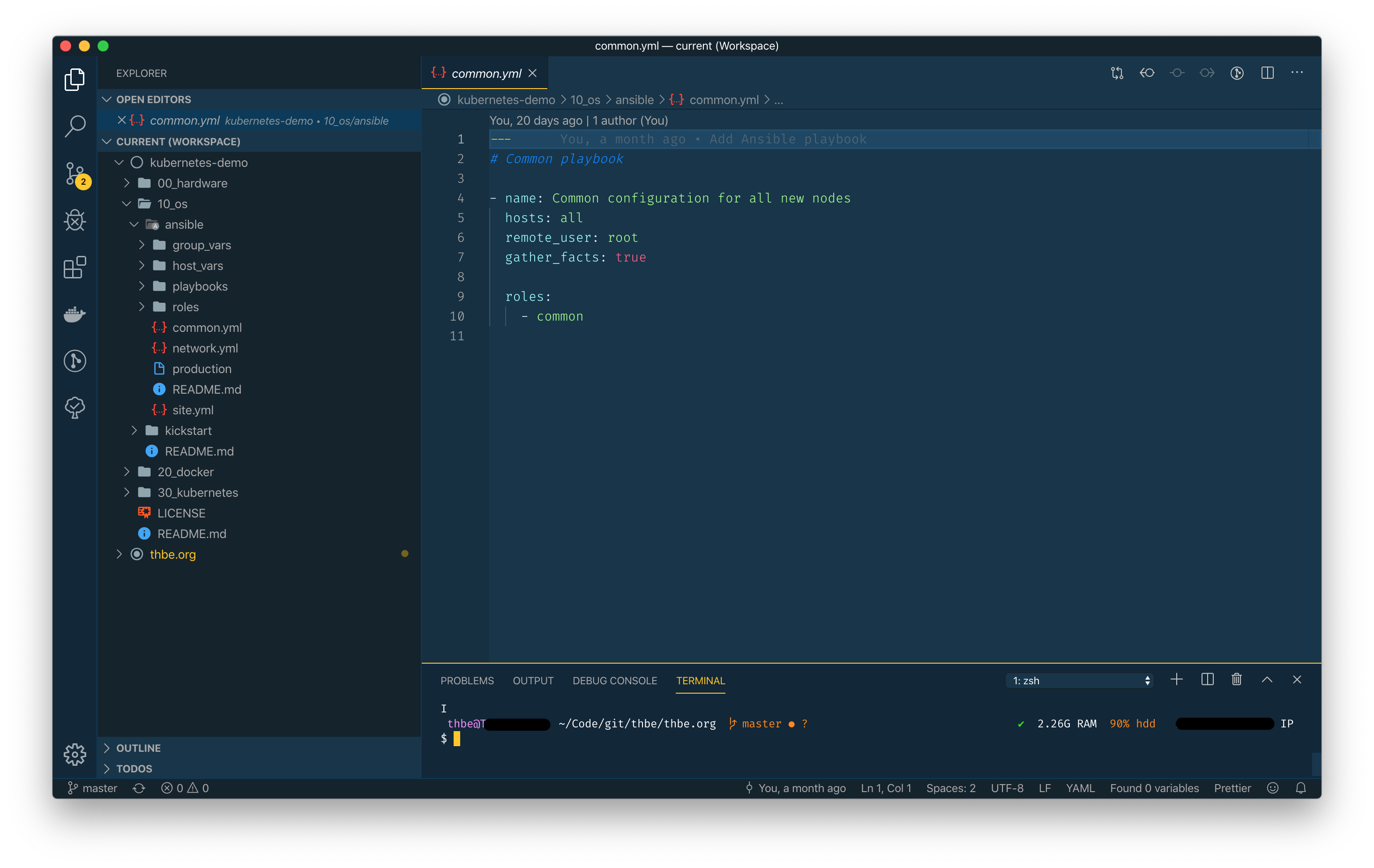
Besides the theme customization, I’ve installed some plugins that I found quite useful. What plugins are useful is obviously pretty much depending on the use case. Feel free to have a look at the mentioned plugins but check first if you really require them or if other plugins match better your expectations. Plugins, by nature, do not speed up the IDE:
bracket-pair-colorizer-2 created by CoenraadS
code-settings-sync created by Shan
gitlens created by eamodio
jenkinsfile-support created by secanis
markdown-all-in-one created by yzhang
material-icon-theme created by PKief
prettier-vscode created by esbenp
python created by ms-python
reg created by ionutvmi
ruby created by rebornix
theme-cobalt2 created by wesbos
todo-tree created by Gruntfuggly
vscode-ansible created by vscoss
vscode-colorize created by kamikillerto
vscode-docker created by ms-azuretools
vscode-yaml created by redhat
xml created by DotJoshJohnson
With the themes and plugins in place the last thing I would like to share is my current configuration:
{
"editor.cursorBlinking": "smooth",
"editor.detectIndentation": false,
"editor.fontFamily": "Fira Code",
"editor.fontLigatures": true,
"editor.fontSize": 14,
"editor.formatOnPaste": true,
"editor.minimap.enabled": false,
"editor.tabSize": 2,
"enableTelemetry": false,
"files.trimFinalNewlines": true,
"files.trimTrailingWhitespace": true,
"workbench.colorTheme": "Cobalt2",
"workbench.editor.highlightModifiedTabs": true,
"workbench.iconTheme": "material-icon-theme",
"workbench.startupEditor": "newUntitledFile",
"vsicons.dontShowNewVersionMessage": true,
"editor.fontWeight": "300",
"markdown.extension.toc.githubCompatibility": true,
"files.insertFinalNewline": true,
"[yaml]": {
"editor.defaultFormatter": "redhat.vscode-yaml"
},
"git.enableCommitSigning": true
}
All in all, VS Code is a really good IDE that fits to my workflow and my development needs although it is from Microsoft … ![]()